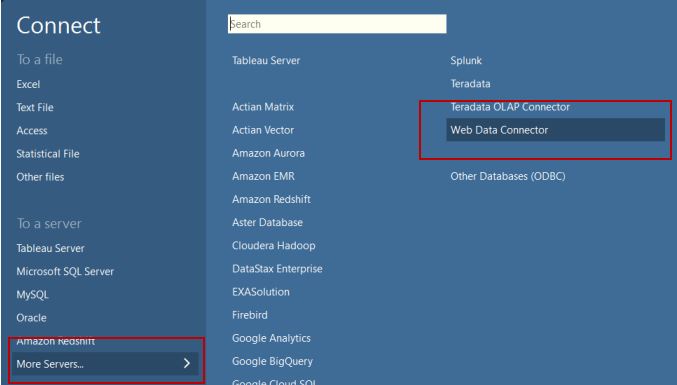- Alteryx vs Tableau
- The Assistance of Tableau Rest API, You Can Now Automate Server Administration Tasks
- How to Blend Different Data sources in a Single Worksheet in Tableau
- Tableau Essentials
- Components Of Data Warehouse - Tableau
- How to Connect to Your Data and Generated Values of Tableau
- Create Visual Analytics Using Tableau Desktop
- Generate a new data with forecasts in an ad hoc analysis environment
- Future and Career Growth as a Tableau developer
- Import Custom Geocode Data / Map in Tableau
- Tableau Essentials: Chart Types
- How to Enhance Views with Filters, Sets, Groups and Hierarchies in Tableau?
- How to become a Tableau Developer -A Perfect Guide
- How to edit views in tableau server?
- Detailed Guide to Get Certified in Tableau
- Building Interactive Tableau Dashboards
- Introducing the Tableau Desktop Workspace - Tableau
- How to Join Database Tables with Tableau
- Introduction to Joins In Tableau
- Lumira Vs Tableau
- Top Reasons To Learn Tableau
- Authoring and editing reports via server in tableau
- Tableau 10.2.1 – New Capabilities and Corrected Issues in TABLEAU
- Tableau Advanced Interview Questions
- Introduction to Tableau API
- Why Tableau is Considered the Best BI Tool ?
- Growth of Tableau BI (Business Intelligence) Among Trending Technologies
- Tableau Calculated fields
- Table calculation in Tableau
- Tableau Careers and Salaries
- Tableau Case Statements
- Tableau Certification
- Create Pie charts, Scatter Plot, Area Fill charts & Circular View in Tableau
- Tableau Competitors
- Tableau Data Blending
- Tableau Desktop Tutorial
- Tableau Drivers
- Tableau Ecosystem Contains Of Different Components
- Tableau Interview Questions - You Must Know in 2023
- Tableau Latest Version
- What are the web mapping service pros and cons in tableau?
- Tableau Maps Tutorial
- Tableau Parameters
- Tableau Reporting
- Tableau Reporting Tool
- Tableau Reshaper Tool
- Tableau Server
- Tableau Server interview Questions
- Tableau Server Tutorial
- Tableau Show Me feature
- Tableau Tutorial
- Tableau Version History
- Tableau Visualization Course and its advantages in the current job market
- Tableau vs Cognos
- Tableau vs Domo
- Tableau vs Looker
- Tableau Vs Microstrategy
- Tableau vs Power BI
- Tableau vs QlikView
- Tableau Vs Spotfire
- Animating maps using the pages shelf or slider filters in Tableau
- Succession Planning analytics and Hr Dashboard in Tableau
- How to publish dashboards in tableau server?
- How Tableau geocodes your data?
- How to use Date Field in Tableau?
- How the Table Calculations Use Building Formulas in Tableau
- How to Add Flexibility to Calculations with Parameters in Tableau
- How to Build your first Advanced Dashboard in Tableau?
- How to Change the Scope of Trend Lines Tableau
- How to configure tableau server for the first time?
- How to consume information in tableau server?
- How to create a Standard Map View in Tableau?
- How to Create Calculated Values using Dialog Box in Tableau
- How to Customize Shapes, Colors, Fonts and Images in Tableau?
- How to deploy tableau server in high availability environments?
- How to deploy tableau server in multi-national entities?
- How to Determine your Hardware and Software needs in Tableau server?
- How to embed tableau reports securely on the web?
- How to improve appearance to convey meaning more precisely in tableau?
- Install Tableau Server and Reasons to Deploy it
- How to Install the Command Line Tools in Tableau?
- How to monitor activity on tableau server?
- How to organize reports for consumption in tableau server?
- How To Sort Data In Tableau
- Use Custom Background Images to Plot Spatial Data
- How to use maps to improve insight in Tableau?
- How to use performance recorder to improve performance in tableau server?
- Tableau Subscription and Report Scheduling
- How to use tabadmin for administrative task automation in tableau?
- How to Use Table Calculation Functions in Tableau
- Learning to leverage tabcmd in tableau
- Leverage existing security with trusted authentication in tableau server
- Managing tableau server in the cloud
- Planning for a successful tableau deployment at ACT
- How to Plot Your Own Locations on a Map in Tableau
- Tableau Self-Service Ad Hoc Analysis with Parameters
- Quality metrics in a hospital in tableau
- Trend Lines and Reference Lines In Tableau
- What Are Calculated Values and Table Calculations in Tableau?
- What are the advanced chart types in tableau?
- Tableau Dashboard Best Practices
- What are the common use cases for tabcmd in tableau?
- What are the licensing options for tableau server and tableau online?
- What are the Options for Securing Reports in Tableau?
- Sharing Connections, Data Models, Data Extracts in Tableau
- What are the tips, tricks and timesavers in tableau?
- What are the typical map errors and how to deal with them in tableau?
- What do tabcmd and tabadmin do in tableau’s command line tools?
- Tableau Aggregate Functions
- What is the right way to build a dashboard in tableau?
- What is the wrong way to build a dashboard in tableau?
- What kinds of tasks can be done with tabcmd commands
- When and how to deploy server on multiple physical machines in tableau?
- Tableau Extracts or Direct Connection - When to Use
- The Practicality of Using Tableau Mobile to Create Visualization
- Data Visualization and its influence on Businesses
- Tableau Charts Types
- How to Use Date Functions in Tableau
- Tableau Architecture & Server Components
- Looker vs Power BI
- How to Create Sets in Tableau
- Tableau Projects
Web Data Connector to connect to data that is accessible over HTTP and that doesn't already have a connector. A web data connector is an HTML file that includes JavaScript code. We can create our own web data connector or can use a connector that is already exist and written by someone else. The web data connector must be hosted on a web server running locally on your computer, on a third-party web server, or on Tableau Server.
Web Data Connector Tableau Server
We should use a trustworthy web data connector.
There are sample web data connectors available and written by tableau.
1. Facebook Sample Connector
2. Googlesheets Sample Connector
3. Incremental Update Sample Connector
4. JSON Sample Connector
5. Socrata Sample Connector
6. XML Sample Connector
A web data connector uses REST API and converts the data to JSON and passes it to tableau.
Example: Setting up the environment
We need git and npm (node js package manager and node js installed)
Get the WDC SDK (web data connector software development kit)
Open a terminal in the directory where you want to download the WDC SDK. Then run the following command to clone the WDC git repository:
git clone https://github.com/tableau/webdataconnector.git
Change to the directory where you downloaded the repository:
cd webdataconnector
Install dependencies with npm:
npm install --production
Start the test web server:
npm start
Open a browser and navigate to the following URL:
https://localhost:8888/Simulator/index.html
After that, we can see the simulator screen on our web browser.
Checkout Tableau Server Tutorial
Trying the sample
-
In the WDC URL field, confirm that the URL is set to the sample USGS Earthquake Data connector:
../Examples/html/earthquakeUSGS.html
-
Click the Start Interactive Phase button to display the user interface for the earthquake WDC.
-
Click the Get Earthquake Data button.
-
Click the Fetch Table Data button to download the data and display it in a table.
Related Page: How To Build Your First Advanced Dashboard In Tableau?
Create HTML page
1. First create a new file named earthquakeWDC.html and save it in the top-level directory of the webdataconnector repository.
2. Create a javascript file for the connector. Name it earthquakeWDC.js and save it in top level directory
-
Create an event listener for the UI button in Html page.
-
WDC will get data in JSON format and pass it to the tableau. So let’s create schema for that.
3. Now we are all set. Save all and start the server by typing npm start in cmd
4. Open the browser and go to
https://localhost:8888/Simulator/earthquakeWDC.htmlHTML FILE
JS FILE.PNG)
Checkout Tableau Interview Questions
IF everything works fine when we click the Get Earthquake data button we should see the result.
Now pass this to tableau.
On the start page, in the Connect pane, click More Servers… > Web Data Connector.

https://localhost:8888/Simulator/earthquakeWDC.htmlIf everything works fine, then we should get the visualization
Here we have successfully obtained the data and put it into a tableau.
List Of Tableau Courses
| Tableau Advanced |
| Tableau Server |
| Data Visualization and Dashboarding Fundamentals |
| Tableau Prep |
Stay updated with our newsletter, packed with Tutorials, Interview Questions, How-to's, Tips & Tricks, Latest Trends & Updates, and more ➤ Straight to your inbox!
| Name | Dates | |
|---|---|---|
| Tableau Training | Aug 05 to Aug 20 | |
| Tableau Training | Aug 08 to Aug 23 | |
| Tableau Training | Aug 12 to Aug 27 | |
| Tableau Training | Aug 15 to Aug 30 |
Viswanath is a passionate content writer of Mindmajix. He has expertise in Trending Domains like Data Science, Artificial Intelligence, Machine Learning, Blockchain, etc. His articles help the learners to get insights about the Domain. You can reach him on Linkedin
1 /15
Copyright © 2013 - 2023 MindMajix Technologies





.PNG)